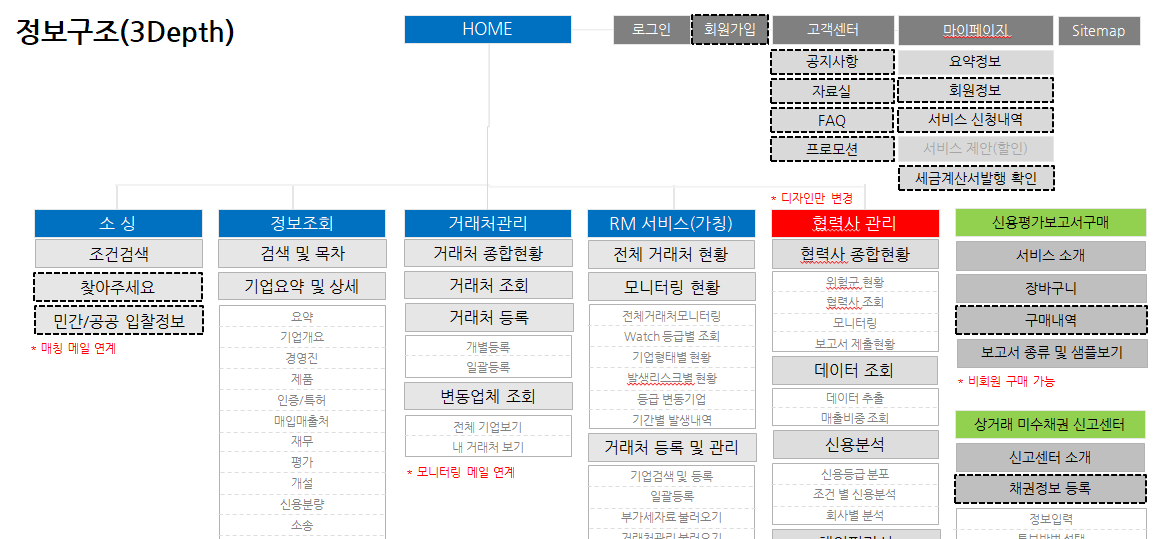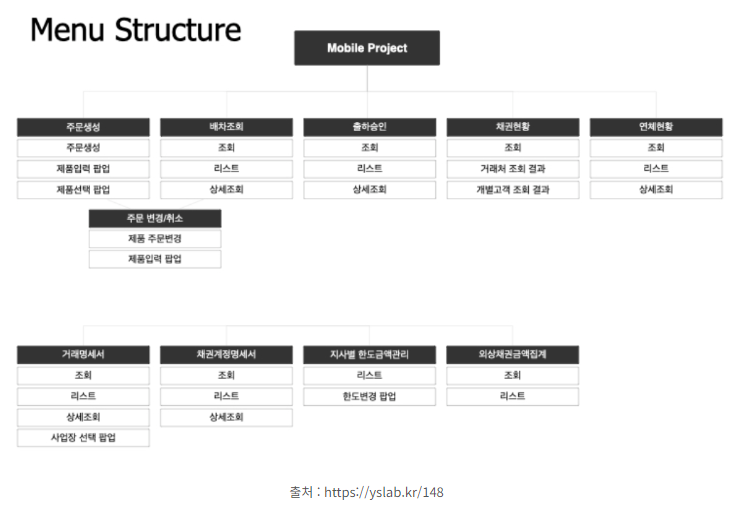개발사 입장에서 작성하는 요구사항 정의서는 마찬가지로 현업과의 약속이자 프로젝트 발의 당시 검토했던
기능 구현방안과 일정, 리스크 등을 서술해놓은 문서입니다.
개발사의 관점에서 제작한 요구사항 정의서는 현업에게 전달받은 요구사항을 기능 구현 관점에서 세부적으로 분해한 내용이 있어야 합니다.
현업이 비교적 비지니스 이익에 직접적인 영향을 미치는 요인을 고민한다면, 개발사는 구현 가능여부, 일정, 리스크(side-effect), 확장성 등을 고민해야 합니다.
개발사는 현업이 요청한 요구사항을 원하는 일정에 맞춰 리스크가 적고 확장성을 가질 수 있도록 구현할 수 있도록 고민해야 합니다.
사내 개발인력 관리 및 필요 시 외부인력 투입 검토, 시스템이 올라가는 인프라에 대한 검토 및 자체 일정관리에 비용을 투자해야 합니다.
개발사는 현업에 막연히 최대치 이상의 인력과 일정에 대한 버퍼가 고려된 공수를 요구한다면 파트너간 신뢰를 잃을 수 있습니다.
하지만, 필요한 자원에 대한 요구는 견적에 반드시 기입되어야 하기 때문에, 납득이 가능한 수준의 요구를 합리적이고 누구나 납득이 가능하도록 현업에게 설명할 수 있도록 많은 준비가 필요합니다.
현업이 개발사로부터 산출되기 원하는 요구사항 정의서는 아래 내용을 담고 있어야 합니다.
- 현업이 전달한 요구사항을 세부적인 기능 단위로 나열 -> 가능여부 | 일정 | 리스크 | 사유 | 비고
- 실제 로직을 구현하는 입장에서 검토할 수 있는 기능의 확장성에 대해 현업에서 참고할만한 의견
- 신기술 및 인프라 고도화에 대한 기술 의견
* 요구사항 정의서 페이지 구성요소
----------------------------현업문서 참고----------------------------
1) IDX
2) 환경
- 어플리케이션 아키텍처 종류 (WEB or APP)
3) 구분
- 기능이 작동하는 모듈 별 묶음 단위
ex) 상품, 재고, 회원 등
4) 구분 IDX
5) 요구사항 명
- 기능 구현이 필요한 요구사항에 대한 명칭
----------------------------개발사 의견 작성----------------------------
6) 요구사항 상세
- 기능 구현이 필요한 요구사항에 대한 위치(화면주소)와 동작원리에 대한 상세한 내용
7) 기능 별 구현 가능여부
- 불가능 시 대안책 제시
8) 기능 별 구현 일정
9) 비고
- 기능에 대한 의견을 기록
'IT > Tech PM' 카테고리의 다른 글
| [Tech PM] 프로젝트란? Tech PM이란? (0) | 2023.08.30 |
|---|---|
| [Tech PM] 요구사항 정의서(현업) (0) | 2023.07.30 |
| [Tech PM] 메뉴구조도 (0) | 2023.07.30 |
| [Tech PM] 문서 히스토리 (0) | 2023.07.30 |
| [Tech PM이란] 개발자의 "안됩니다"는 "하기 싫습니다"가 아닙니다. (0) | 2023.07.30 |